If you have recently put yourself in engineering field or you are interested to know the latest technology in drafting then this page might be helpful for you. In past around 20-25 years back it was a big task to generate new drawings and even making corrections in the existing drawings.
Submitting whole bunch of drawing for a project was a tremendous job and draftsmen were the busiest persons on the project at the early stage and final stages of projects because they have to do lot of manual works. But now this task has been revolutionized due to introduction of CAD i.e. Computer Aided Design technology.
our olden days, engineers, designers and draftsmen were struggling to produce and submit engineering drawings in their scheduled times.
It was mainly due to tremendous efforts they had taken to produce both new drawings or edited/updated drawings.
Every lines, shapes, measurements, scaling of the drawings – all made them headache to the design / drafting field.
All these difficulties and pressures over-ridden by Computer Aided Design Drafting (CAD Drafting) technology.
Here we look into brief comparison between CAD Drafting over Manual drafting.
What are the Advantages of using Computer Aided Design (CAD) over Manual Drafting?
The image representing a sample CAD drafting work which shows dimensions, notes and how to use legends in CAD Drawings.
One of the Benefits of CAD is to Draw to Scale
Other advantages of CAD include:
the ability to producing very accurate designs;
drawings can be created in 2D or 3D and rotated;
other computer programs can be linked to the design software.
With manual drafting, you must determine the scale of a view before you start drawing. This scale compares the size of the actual object to the size of the model drawn on paper.
With CAD, you first decide what units of measurement you will use, and then draw your model at 1:1 scale, should one of the main benefits of CAD.
Lay Out The Drawing Conveniently: Another Merit of CAD
When you draft manually, you first select a sheet, which usually includes a pre-printed border and title block. Then you determine the location for views’ plans, elevations, sections, and details. Finally, you start to draw.
With CAD, you first draw your design, or model, in a working environment called model space. You can then create a layout for that model in an environment called paper space.
A layout represents a drawing sheet. It typically contains a border, title block, dimensions, general notes, and one or more views of the model displayed in layout viewports. Layout viewports are areas, similar to picture frames or windows, through which you can see your model. You scale the views in viewports by zooming in or out.

CAD Is Flexible To Organize Drawing Information
With manual drafting, you can separate information onto individual transparent overlays. For example, a building plan might contain separate overlays for its structural, electrical, and plumbing components.
With CAD, layers are equivalent to transparent overlays. As with overlays, you can display, edit, and print layers separately or in combination.
You can name layers to help track content, and lock layers so they can’t be altered. Assigning settings such as color, linetype, or lineweight to layers helps you comply with industry standards. You can also use layers to organize drawing objects for plotting. Assigning a plot style to a layer makes all the objects drawn on that layer plot in a similar manner.
Establish Drafting Standards
Manual drafting requires meticulous accuracy in drawing line-types, line-weights, text, dimensions, and more. Standards must be established in the beginning and applied consistently.
With CAD, you can ensure conformity to industry or company standards by creating styles that you can apply consistently. You can create styles for text, dimensions, and line-types.
A text style, for example, establishes font and format characteristics such as height, width, and slant. You can save styles, layers, layouts, title block and border information, and some command settings in drawing template files. Using drawing templates helps you quickly start new drawings that conform to standards.
Draw Efficiently
With manual drafting, you use drawing tools that include pencils, scales, compasses, parallel rules, templates, and erasers. Repetitive drawing and editing tasks must be done manually.
In CAD, you can choose from a variety of drawing tools that create lines, circles, spline curves, and more. You can easily move, copy, offset, rotate, and mirror objects. You can also copy objects between open drawings.
Draw Accurately
With manual drafting, you must draw objects carefully to ensure correct size and alignment. Objects drawn to scale must be manually verified and dimensioned.
With CAD, you can use several methods to obtain exact dimensions.
The simplest method is to locate points by snapping to an interval on a rectangular grid.
Another method is to specify exact coordinates. Coordinates specify a drawing location by indicating a point along an X and Y axis or a distance and angle from another point.
With object snaps, you can snap to locations on existing objects, such as an endpoint of an arc, the midpoint of a line, or the center point of a circle.
With polar tracking, you can snap to previously set angles and specify distances along those angles.
View Your Drawing
With manual drafting, the size and resolution of your drawing is fixed.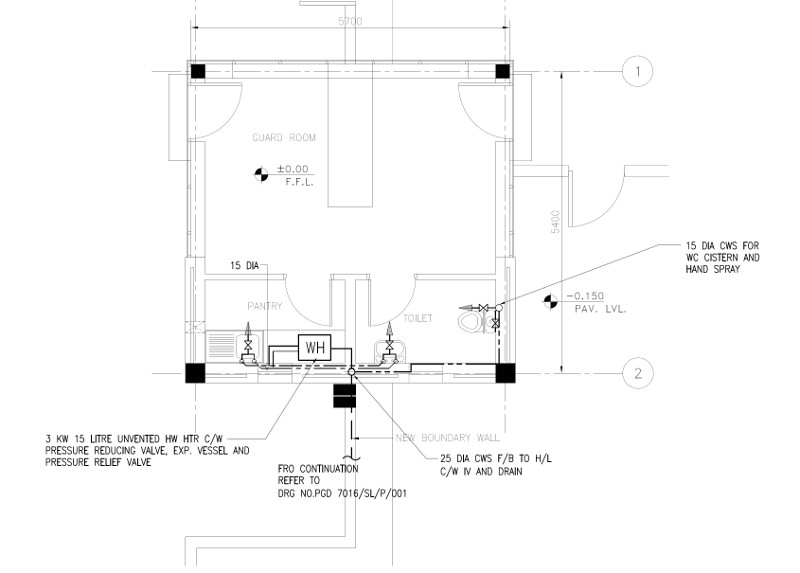
With CAD, the size and resolution of your drawing can be changed as needed.
To do detailed work, you can increase display size by zooming in. You can zoom out to display more of the drawing.
To move to another section of a drawing, you pan the drawing without changing magnification. You can zoom and pan to create the best working conditions.
This can be invaluable when working on large and detailed drawings, such as this health spa plan.
Create Dimensions and Text
With manual drafting, if you resize any part of the drawing, you must erase and then redraw the dimensions. Changing text can often involve re-lettering the whole drawing.
With CAD, you create associative dimensions and text on the layout in paper space.
Associative dimensions are tied to the underlying model.
Changes to the model automatically update the dimension values.
Standard types of dimensions include linear, radial, ordinate, angular, baseline, and more.
You can easily revise the content, font, size, spacing, and rotation of text in dimensions and notes.
Modify Your Drawing
Revisions are a part of any drawing project. Whether you work on paper or with CAD, you will need to modify your drawing in some way.
On paper, you must erase and redraw to make revisions to your drawing manually.
CAD eliminates tedious manual editing by providing a variety of editing tools.
If you need to copy all or part of an object, you don’t have to redraw it. If you need to remove an object, you can erase it with a few clicks of the mouse.
And if you make an error, you can quickly undo your actions. Once you draw an object, you never need to redraw it.
You can modify existing objects by mirroring, rotating, scaling, stretching, trimming, and more. You can also change object properties, such as linetype, lineweight, color, and layer, at any time.
Disadvantages of CAD Drawing / Drafting
In my experience and opinion, rather advantages, CAD drafting does not have any disadvantages to expose except one – the affordability of software.
- Most popular CAD software like AutoCad, ProgeCAD, Microstation are high priced for individuals. Alternatively, individuals can try free opensource CAD drafting software QCAD, LibreCAD and OpenSCAD.
- Every new release of the CAD software, operator has to update their skills.
- Improper use of blocks and layers make updating and modification of the drawings a cumbersome task for another person.
Discover more from Electrical Engineering 123
Subscribe to get the latest posts sent to your email.

